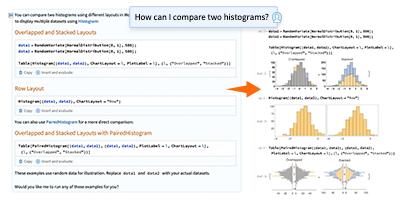New in 14: Video
Two years ago we released Version 13.0 of Wolfram Language. Here are the updates in video since then, including the latest features in 14.0. The contents of this post are compiled from Stephen Wolfram’s Release Announcements for 13.1, 13.2, 13.3 and 14.0.
Video as a Fundamental Object (January 2024)
Back when Version 1.0 was released, a megabyte was a lot of memory. But 35 years later we routinely deal with gigabytes. And one of the things that makes practical is computation with video. We first introduced Video experimentally in Version 12.1 in 2020. And over the past three years we’ve been systematically broadening and strengthening our ability to deal with video in Wolfram Language. Probably the single most important advance is that things around video now—as much as possible—“just work”, without “creaking” under the strain of handling such large amounts of data.
We can directly capture video into notebooks, and we can robustly play video anywhere within a notebook. We’ve also added options for where to store the video so that it’s conveniently accessible to you and anyone else you want to give access to it.
There’s lots of complexity in the encoding of video—and we now robustly and transparently support more than 500 codecs. We also do lots of convenient things automatically, like rotating portrait-mode videos—and being able to apply image processing operations like ImageCrop across whole videos. In every version, we’ve been further optimizing the speed of some video operation or another.
But a particularly big focus has been on video generators: programmatic ways to produce videos and animations. One basic example is AnimationVideo, which produces the same kind of output as Animate, but as a Video object that can either be displayed directly in a notebook, or exported in MP4 or some other format:

AnimationVideo is based on computing each frame in a video by evaluating an expression. Another class of video generators take an existing visual construct, and simply “tour” it. TourVideo “tours” images, graphics and geo graphics; Tour3DVideo (new in Version 14.0) tours 3D geometry:
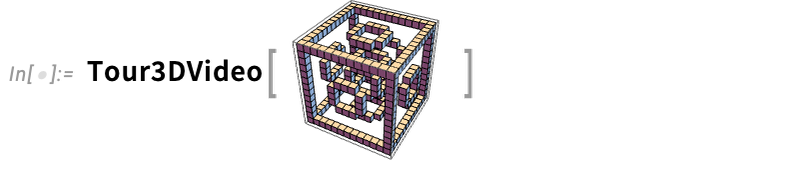
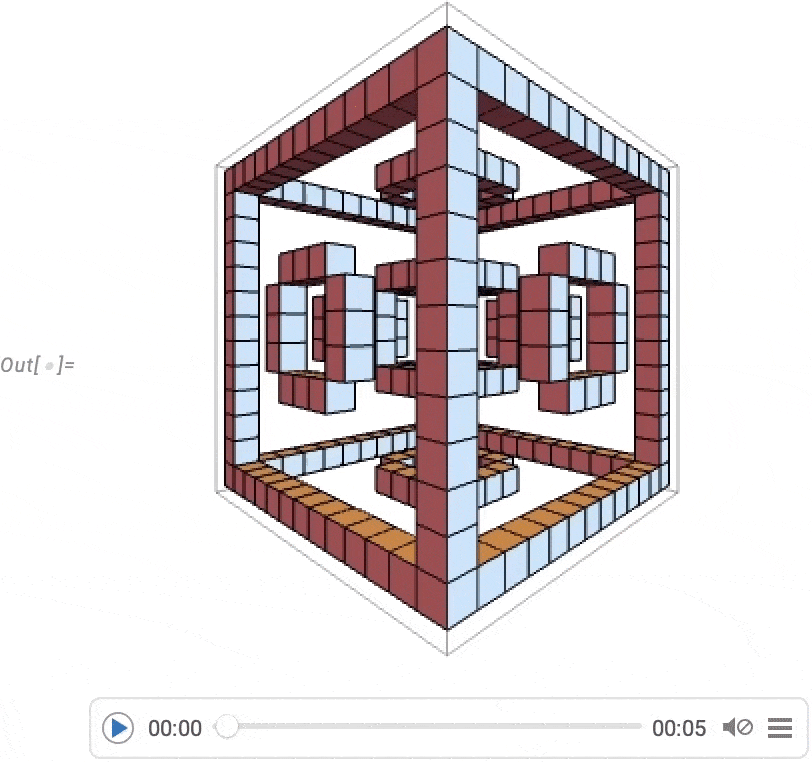
A very powerful capability in Wolfram Language is being able to apply arbitrary functions to videos. One example of how this can be done is VideoFrameMap, which maps a function across frames of a video, and which was made efficient in Version 13.2:
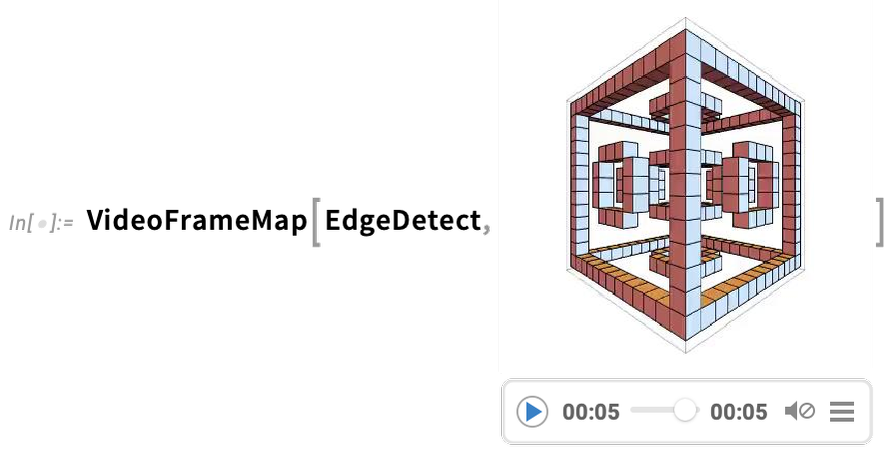
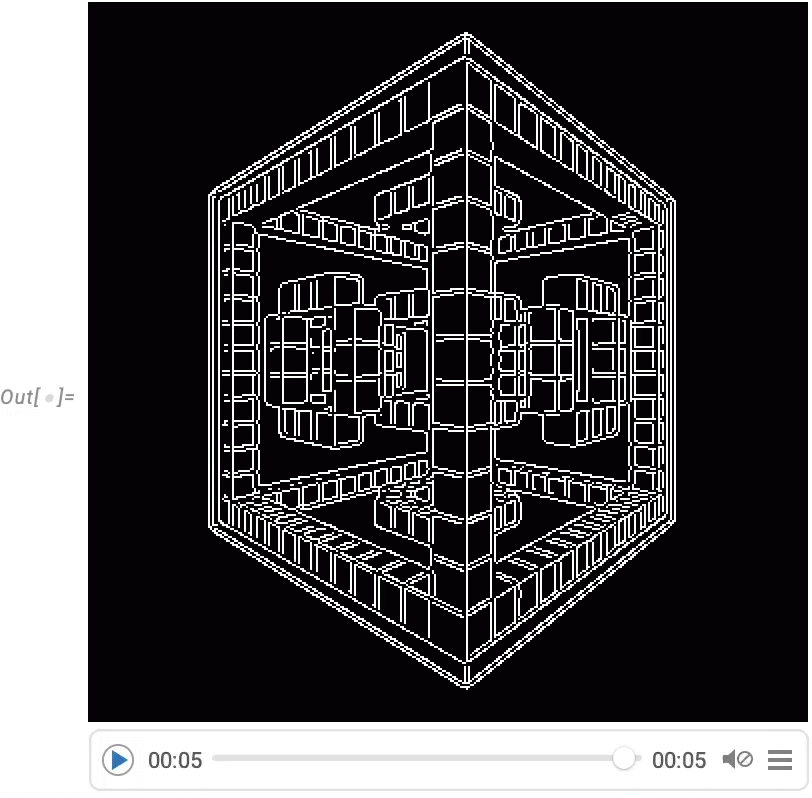
And although Wolfram Language isn’t intended as an interactive video editing system, we’ve made sure that it’s possible to do streamlined programmatic video editing in the language, and for example in Version 14.0 we’ve added things like transition effects in VideoJoin and timed overlays in OverlayVideo.
Capturing Video & More (June 2022)
We’ve had ImageCapture since Version 8.0 (in 2010) and AudioCapture since Version 11.1 (in 2017). Now in Version 13.1 we have VideoCapture. By default VideoCapture[] gives you a GUI that lets you record from your camera:

✕
VideoCapture[] |
Clicking the down arrow opens up a preview window that shows your current video:

✕
VideoCapture[] |
When you’ve finished recording, VideoCapture returns the Video object you created:
|
✕
VideoCapture[] |
Now you can process or analyze this Video object just like you would any other:

✕
|
VideoCapture[] is a blocking operation that waits until you’ve finished recording, then returns a result. But VideoCapture can also be used “indirectly” as a dynamic control. Thus, for example

✕
|
lets you asynchronously start and stop recording, even as you do other things in your Wolfram Language session. But every time you stop recording, the value of video is updated.
VideoCapture records video from your camera (and you can use the ImageDevice option to specify which one if you have several). VideoScreenCapture, on the other hand, records from your computer screen—in effect providing a video analog of CurrentScreenImage.
VideoScreenCapture[], like VideoCapture[], is a blocking operation as far as the Wolfram Language is concerned. But if you want to watch something happening in another application (say, a web browser), it’ll do just fine. And in addition, you can give a screen rectangle to capture a particular region on your screen:
|
✕
VideoScreenCapture[{{0, 50}, {640, 498}}]
|
Then for example you can analyze the time series of RGB color levels in the video that’s produced:

✕
|
What if you want to screen record from a notebook? Well, then you can use the asynchronous dynamic recording mechanism that exists in VideoScreenCapture just as it does in VideoCapture.
By the way, both VideoCapture and VideoScreenCapture by default capture audio. You can switch off audio recording either from the GUI, or with the option AudioInputDevice→None.
If you want to get fancy, you can screen record a notebook in which you are capturing video from your camera (which in turn shows you capturing a video, etc.):
|
✕
VideoScreenCapture[EvaluationNotebook[]] |
In addition to capturing video from real-time goings-on, you can also generate video directly from functions like AnimationVideo and SlideShowVideo—as well as by “touring” an image using TourVideo. In Version 13.1 there are some significant enhancements to TourVideo.
Take an animal scene and extract bounding boxes for elephants and zebras:

✕
|
Now you can make a tour video that visits each animal:

✕
|
|
|
Define a path function of a variable t:
|
✕
|

✕
|
Now we can use the path function to make a “spiralling” tour video:

|
|
|